A Helpful Guide to Multi-language & Multi-currency Setup in Shopify
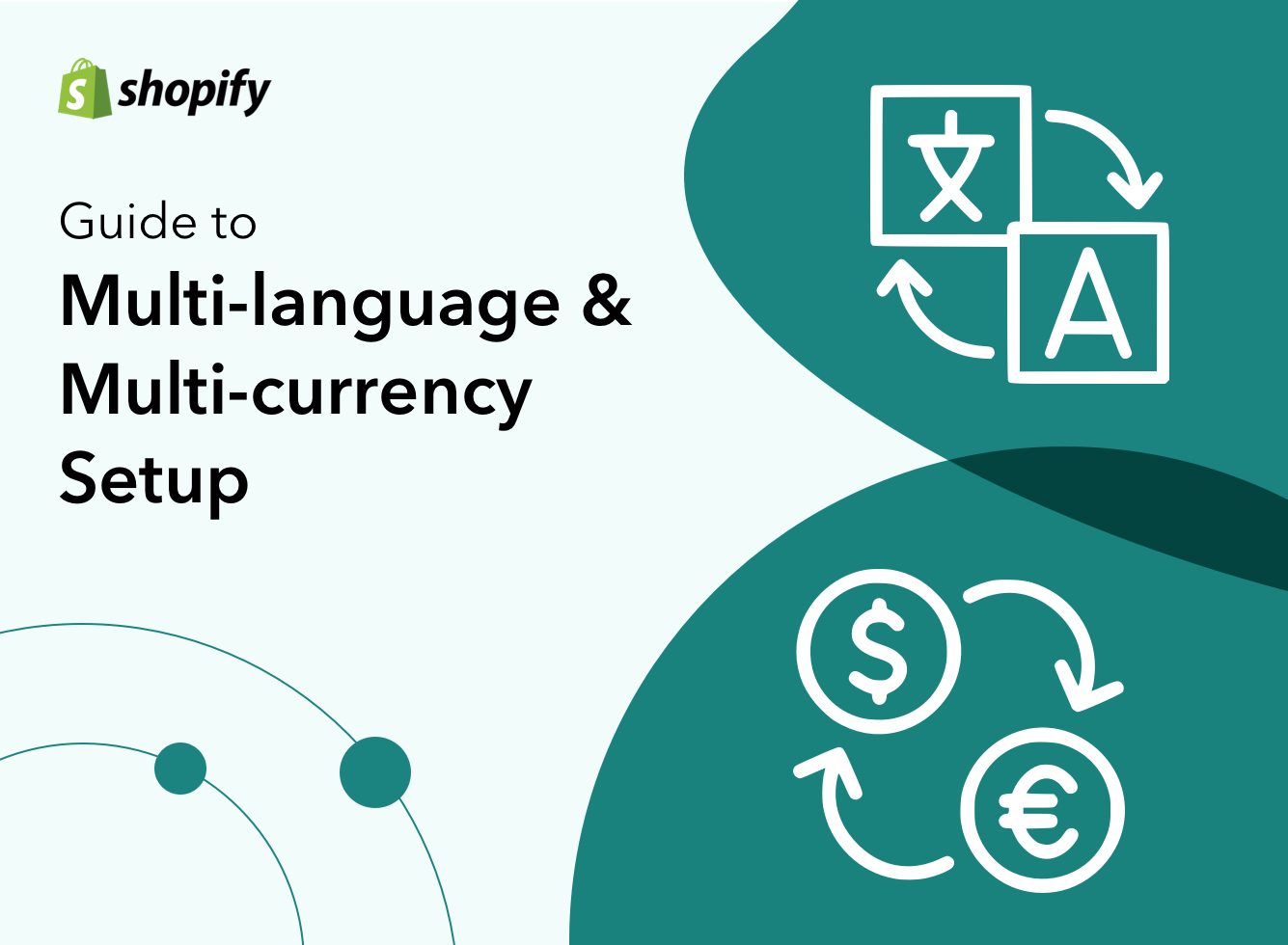
Customers are more likely to shop from your Shopify store if they can access it in their own language and currency. To capitalise on this opportunity, you may want to consider a multi-language and multi-currency setup for your business.
Luckily, Shopify makes it easy to do just that. In this guide, we will walk you through the process of setting up Shopify for multi-language and multi-currency transactions and discuss some of the benefits of doing so. Let’s get started!
What are the Benefits of Selling in Multiple Currencies on Shopify?
Not selling in a local currency can be a major conversion killer. According to Retail Info Systems (RIS), one in four shoppers will leave a website if services and products are not displayed in their local currency. This means that currency conversions are no longer optional; they’re an essential feature of any eCommerce site.
There are many benefits to allowing multi-currency transactions on your Shopify site. Here are a few of them below.
1. Bring your brand to an international audience
The world is more connected than ever before and as of 2021, there are over 4.66 billion active Internet users worldwide. Out of those people, almost half of them do some form of online shopping. By enabling multi-currency transactions, you open up your business to over half of the world population, thus increasing your global brand recognition.
2. Reduce cart abandonment
Cart abandonment is a huge issue for all online retailers and unclear pricing is one of its leading causes. If customers are not clear on how much they are about to pay for your product or service, they are far more likely to abandon their cart and find a competitor who uses their local currency.
3. Minimise the risk of chargebacks
A chargeback is when a customer requests their bank to take back a payment that they previously authorised. There are many reasons why a customer may request a chargeback, but it is often because the price they were charged was not what they expected.
One way to reduce this risk is to make your prices as transparent as possible. When you enable your prices to be displayed in multiple currencies, it’s easier for your customers to understand what they will be charged before they make payment.
4. Nurture customer loyalty
By accommodating the specific needs of your international prospects, you foster brand loyalty. You are showing them that you care about them as customers, and you want their shopping experience to be as easy as possible. This will give you an edge over competitors who may not be as willing to take the extra steps to make life easy for their international store visitors.
Multi-currency or Multi-store?
If you choose to sell internationally from your Shopify store, you may be wondering whether you should enable a multi-currency option through one store, or set up individual stores for each location. There are pros and cons to both choices.
The multi-store option allows you to fully localise the shopping experience for your audience depending entirely on where they are based. From a marketing perspective, the multi-store option comes out on top. You can optimise your SEO strategy and adjust your marketing to reflect your local audience. However, this approach can create an administrative nuisance and it may not be viable for smaller stores.
Enabling multi-currency payments from a single store is the simpler option for smaller businesses that may have fewer resources. You can simply adjust your Shopify settings to allow your site to display the local currency depending on visitor location.
Before you can do this, you must be registered for Shopify Payments. You are then provided with two convenient options for Shopify multi-currency setup as shown below.
Automatic exchange rate conversions
You can sell in multiple currencies and your online store prices will be converted automatically using market exchange rates. You won’t have the option to set the exchange rate for products according to the currency they are displayed in.
The price displayed for your customers will be calculated by multiplying the store price by the conversion rate, adding the conversion fee, and then applying any rounding rules that you have established (e.g. Displaying your price endings as $0.99).
Shopify multi-currency tip: Since conversion rates are constantly fluctuating, there is always a risk with multi-currency transactions that the final payment you capture may be more or less than the market rate.
Manual exchange rate conversions
If you have signed up for Shopify, Advanced Shopify, or a Shopify Plus plan, then you have the option to manually set the exchange rates for your store. This means that your prices will stay the same even if the exchange rates fluctuate. The advantage of this is that your customers will see consistent and stable prices for your products and services. However, it can mean that you may lose or gain money if the set exchange rate that you manually set differs dramatically from the market rate.
Shopify multi-currency tip: If you offer any subscription services in multi-currencies, their price will remain the same for the customer as they did when they initially signed up for the subscription.
Shopify Multi-currency Setup Steps
If you have Shopify payments enabled, you can follow these simple steps to set up multiple currency transactions in your store:
- Go to your Shopify Admin dashboard. Select Settings > Payments.
- Under Shopify Payments, select Manage.
- Go to the Countries/regions section and select Add country/region.
- Choose the country or region that you wish to support from the available list.
- Select Add country/region.
You can choose a currency selector, which will allow your customers to select their local currency as they wish. Most Shopify themes do not include a currency selector, so you can use the geolocator app to add a currency selector. This app is automatically installed when you add your first country or region.
Alternatively, you can use a Shopify multi-currency partner application that can provide currency selector options to add to your theme. If you are using a Shopify Plus plan then currency selection will happen automatically based on your customers’ IP addresses.
Shopify multi-currency tip: You have the option of setting up international currency rounding rules if you subscribe to Advanced Shopify or Shopify Plus.
Creating a Shopify Multi-language Store
Localising your store goes beyond using local currencies — you need to be able to communicate with your audience in their native language. English may seem like the world’s favourite lingua franca, but only around 20% of the world can actually speak it. If you’re not offering your website in multiple languages, then you are cutting off billions of people from accessing your business.
By creating a multilingual Shopify store, your international customers will be able to browse products and services with ease and fully understand your store policies, shipping processes, and product descriptions. This one change to your website can create limitless revenue possibilities.
There are many additional benefits to transforming your store into a Shopify multi-language site as described below.
Fewer product returns
If your website visitors are not able to fully understand your product descriptions, it increases the risk of them purchasing a product that is not what they expected. This unfortunate scenario can lead to returns, chargebacks, and sometimes a bad review. If your customers can view your website in their native language, this risk is greatly reduced.
Improve your SEO
Your store may be set up to ship to international customers, but they won’t be able to find it if they’re only searching for products in their local language. By either translating your website or creating a brand-new localised site for each region, you make it easier for international shoppers to find you and buy your products.
Localised marketing
Selling your products is all about marketing, and marketing doesn’t always translate across borders. By providing local language options, you can also localise your marketing to attract new customers to your brand.
Ways to Provide Multiple Language Options in Shopify
As with a Shopify multi-currency setup, there are several ways to enable your store to be displayed in multiple languages. You can choose from one of the following options.
1. Create multiple Shopify stores
To truly localise your store to international shoppers, you may want to create individual stores in the local language for each country or region that you want to target. This will allow you to focus your SEO towards relevant keywords in local languages, rather than just directly translating your English Shopify store to another language. You can also create an optimal marketing strategy for each store based on local languages and cultures.
2. Use a Shopify multilingual theme
Some Shopify themes have multilingual options that can be enabled. All Shopify’s free themes have this feature but some third-party ones do not. If you are using a third-party theme, you can contact the developers to see if it is compatible. In a situation where you are using an older theme, you may need to update it to enable Shopify multi-language options.
3. Use a Shopify multilingual app
Third-party developers have created Shopify multi-language apps and plugins that can be used with your Shopify site to create a multilingual shopping experience. You can visit the Shopify app store to browse their range of apps to help you translate your store.
How to Add and Manage Languages in Shopify
If you want to add a new language to your Shopify multi-language store, you can take the following steps:
- Go to your Shopify admin dashboard and choose Settings.
- Select Languages.
- Go to Translated languages and choose Add Language.
- From here you can pick a language from the drop-down menu. Once you have done that, select Add.
- Select Visit Shopify App Store and choose a translation app to install.
- The app will guide you on how to translate your website’s content and publish it in new languages.
- Select Preview to see how different languages will look in your online store. You can preview both published and unpublished languages.
Now that you have added your languages, you can also manage them by following these steps:
- Go to your Shopify admin dashboard and select Settings.
- Select Languages.
- Under Translated languages, you can select Publish language to enable any of your languages to be visible on your website. If you want to remove a language, select Unpublish language. You can also select Delete to remove all translated content of a language from your website.
- Select Save.
Hire a Specialist Shopify Development Agency for Professional Help
Once you have set up multiple languages and currencies in your Shopify store, you can start introducing your brand to the global market. Shopify tries to make this process as straightforward as possible, but for busy store owners, sometimes a little help from a Shopify development agency can make all the difference.
Get in touch with our team at Vsourz to ease the process of your Shopify multi-currency and multi-language setup. We’ll make sure your store is ready to take on a global audience.






