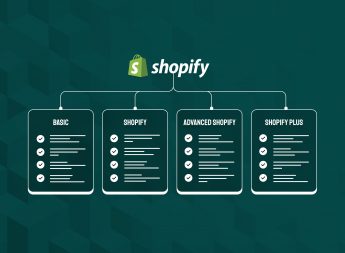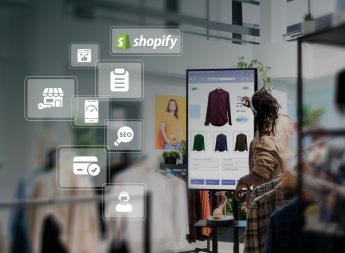Store Migration Made Simple: How to Migrate WooCommerce to Shopify
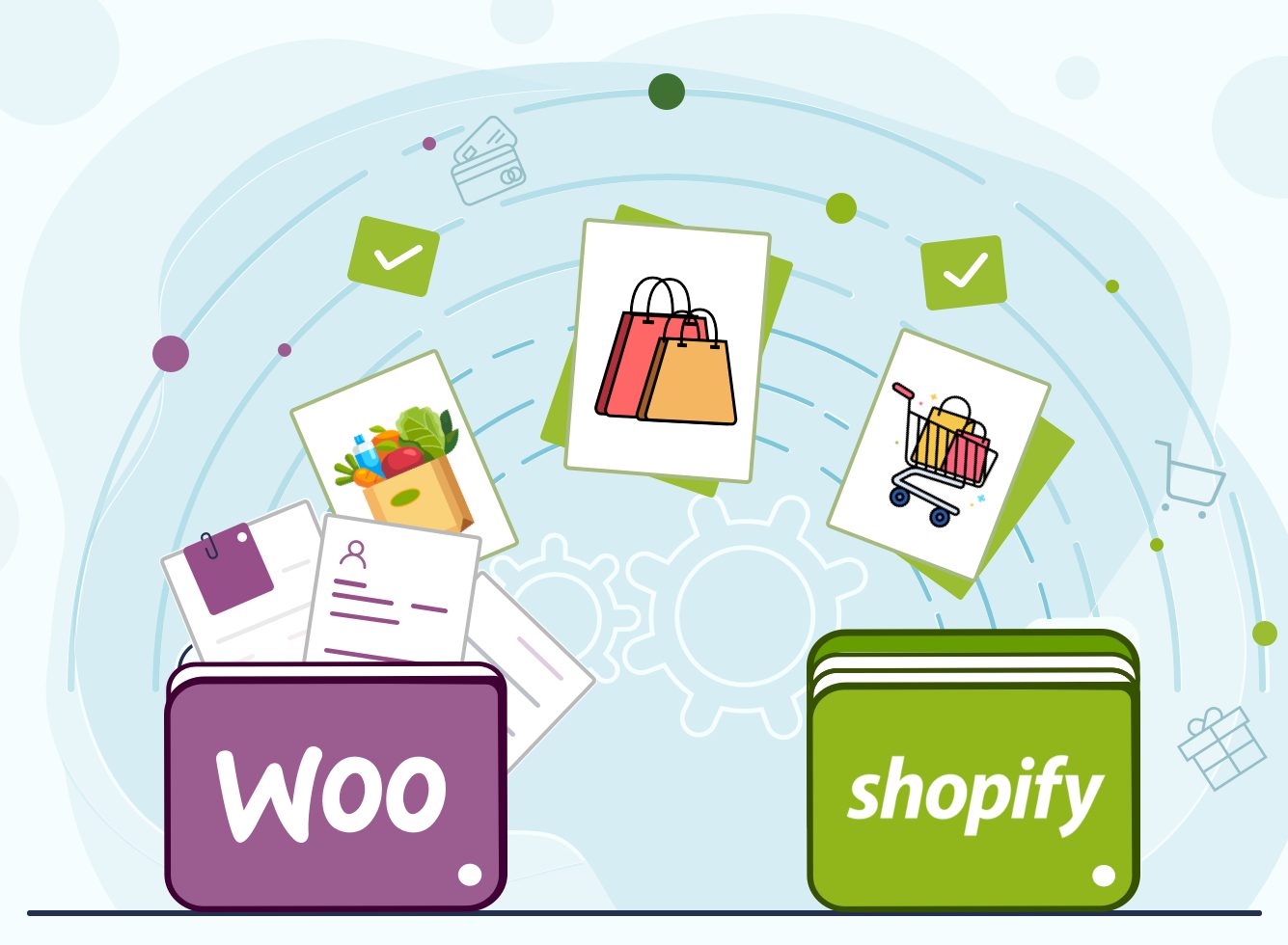
Find out how to migrate from WooCommerce to Shopify in the following article.
How to Successfully Migrate WooCommerce to Shopify
There are two main approaches to WooCommerce migration. You can either manually export your data directly from WooCommerce, and then import your products into Shopify, or you can choose to use a third-party migration assistant app. Let’s explore both processes below.
Manual Migration
Manual WooCommerce migration is the process of exporting your data from WooCommerce and then importing it into Shopify. This approach requires a bit more effort on your part, as you will need to migrate your data yourself. However, it’s often the preferred method for those who are comfortable with working behind the scenes of the platforms.
Step 1: Export your store data from WooCommerce
- From the WordPress admin panel, find the Products section.
- In the Products section, you can select the specific columns, categories, and product types you want to filter for the export. If you want to migrate everything, then you can simply ignore this field.
- Click the Generate CSV button.
Step 2: Import your store products to Shopify
- In Shopify, go to All Products and then click on the Import button.
- From the Shopify admin section, you can begin importing your CSV file.
- Select the CSV file generated by WooCommerce and press the Start Import button.
Automated Migration through a Third-Party App
Several third-party apps are available for Shopify WooCommerce integration to automate the migration process for you. However, you will still need to export your data from WooCommerce.
Step 1: Export your store data from WooCommerce
- Go to your WooCommerce admin and select Tools > Export.
- Select All content.
- Press Download Export File.
Step 2: Import your store data to Shopify
- From your Shopify admin, select Apps > Store Importer.
- When you reach the ‘Import your data into Shopify’ page, select WooCommerce from the drop-down menu.
- Below ‘Upload files’, click ‘Add file’ and choose your exported files. You can choose more than one CSV file, as required. For the data to import correctly, you will need to add the exported files for both the Default and Bulk Edit templates when importing products.
- Choose the WooCommerce XML file that you downloaded.
- Press Continue import > Import.
Step 3: Review and update your imported data
After you have completed the above steps, take a moment to review your imported products. Make sure that everything looks correct and update any information as necessary.
What Data Should I Include During WooCommerce Migration?
Every WooCommerce store includes a huge amount of data. It’s everything from products and product information to customer details, order information, and more. Make sure you migrate all the data that you need. If you miss some essential data, it can lead to errors in your new Shopify store, and you may have to manually input the information again. As such, take extra care migrating your data when moving from WooCommerce to Shopify. This will ensure the WooCommerce to Shopify migration process goes as smoothly as possible.
Product Information
- Name
- SKU
- Full description
- Images in description
- Status
- Manufacturer
- Price
- Special price
- URL
- Meta title
- Meta description
- Product tags
- Base image
- Additional images
- Manage stock
Variants
- Quantity
- SKU
- Weight
- Price
- Special price
Product Categories
- Name
- Description
- Meta title
- Meta description
- Image
Customers
- First name
- Last name
Billing Address
- Company
- Address 1
- Address 2 country
- State
- City
- Zip code
- Telephone
Shipping Address
- Company
- Address 1
- Address 2 country
- State
- City
- Zip code
- Telephone
Orders
- Order ID
- Order date
- Order products
- Order status
- Custom order status
- Quantity
- Product price
- Tax price
- Discount price
- Shipping price
- Order comments
- Subtotal price
- Total price
Coupons
- Name
- Coupon code
- Coupon date
- Coupon expire date
- Discount
- Discount amount
Reviews
- Created date
- Rate
- Username
- Comment
- Product
CMS Pages
- Title
- Descriptions
Blogs
- Title
- Full description
- Short description
- SEO URLs
- Tags
- Blog IDs
- Comments
- Images
Manufacturers
- Manufacturer name
- Manufacturer image
- SEO URLs
Useful Tips to Guarantee a Successful Migration
When you transfer from WooCommerce to Shopify, you expect everything will go smoothly. But that’s not always the case. Data can get lost, products can get duplicated, and errors can occur. That’s why it’s always a good idea to take some precautions and follow some best practices when migrating your data. This will help to ensure everything goes as planned. In that regard, here are some essential tips below.
Make sure you backup your current store data
This is just in case anything goes wrong during the WooCommerce to Shopify migration process. In the worst-case scenario, you can still revert to your old store if necessary.
Don’t forget to migrate additional language content
If your WooCommerce store is multilingual, you’ll need to migrate all content in each language. This includes products, pages, blog posts, and more.
Always include complete supplier and media information in your import file
If you plan to migrate products with variant information, you need to ensure your import file includes all supplier and media data. This data is essential for Shopify to correctly import and display your products.
Create 301 redirects to protect your SEO ranking
When switching from WooCommerce to Shopify, your store’s URL structure will change. This can have a negative impact on your SEO ranking if you’re not careful. To protect your ranking, create 301 redirects from your old WooCommerce URLs to your new Shopify URLs.
Include product variants for export
When you export WooCommerce products to Shopify, it’s easy to miss product variants. To avoid making extra work for yourself, always remember to select the product variants before exporting all your product information.
Keep track and review your order IDs post-migration
If you want to keep your existing WooCommerce order IDs, you should keep track of them during the migration process. This will help to ensure your old orders can still be found and referenced, even after you’ve migrated to Shopify.
Don’t forget to migrate user passwords
User data is one of the most important pieces of data that you need to migrate. This includes passwords, as well as any other customer information. Ensure this data is included in your import file so you don’t cause any issues for your customers later.
Need Some Extra Help?
Moving from WooCommerce to Shopify is a big decision. But, if you’re prepared and you know what data you need to migrate, the process can be relatively straightforward. Just remember to take your time, create backups, and migrate all the data you’ll need. And, if you run into any problems, there are plenty of resources and support available to help you through the process.
If you need some extra help migrating to Shopify, you can hire Shopify experts. Our Shopify development company helps you migrate WooCommerce store to Shopify, including products, customers, orders, and more. We’ll even help you create redirects to protect your SEO ranking. Contact us today to learn more.