A Useful Guide to Effortless Squarespace to Shopify Migration
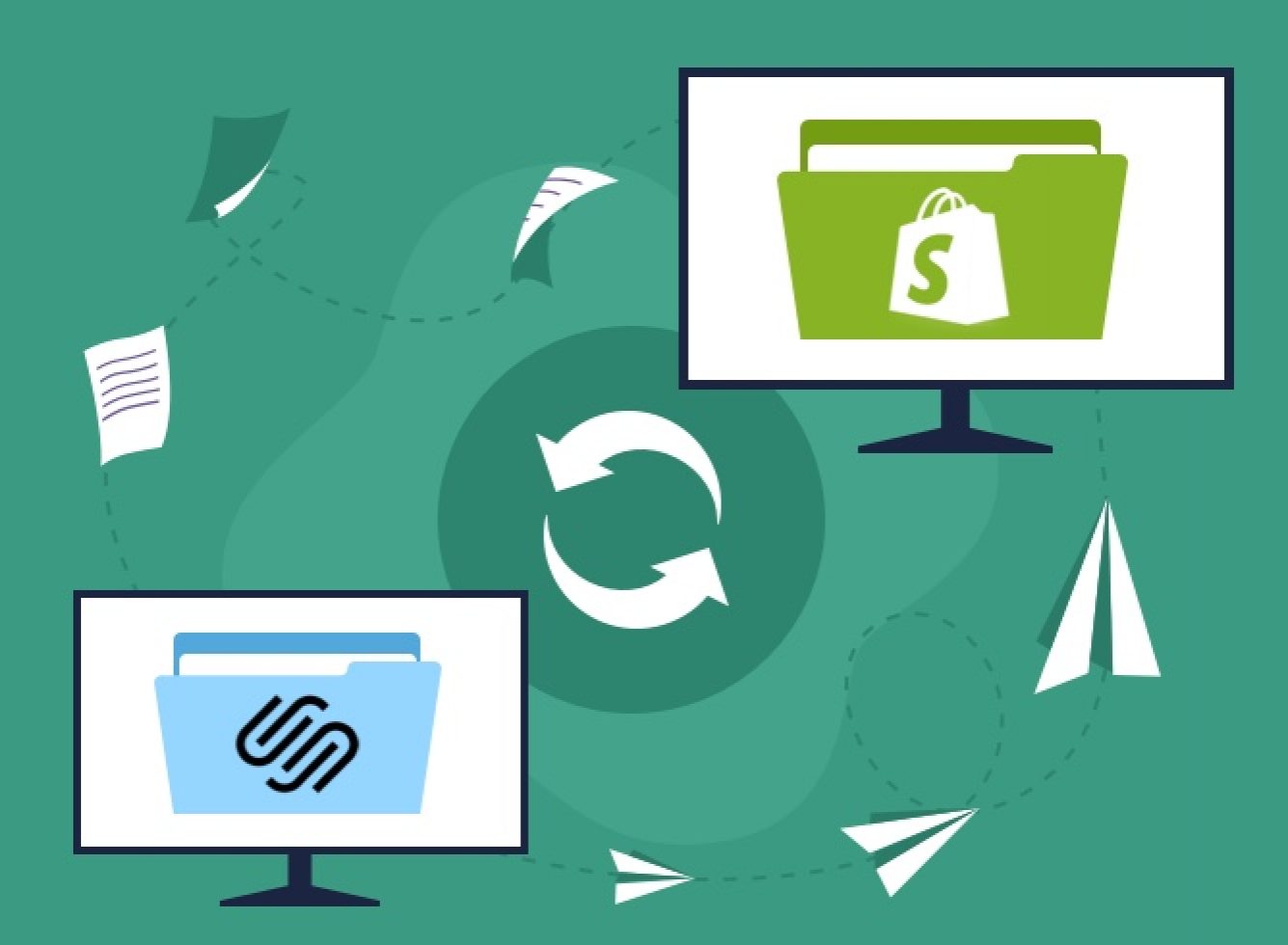
If your needs have started to outgrow Squarespace’s offerings, migrating to a more eCommerce-centric platform like Shopify can be a worthwhile consideration. The difference between Shopify and Squarespace mainly centres on flexibility, responsiveness, and scalability. If you’re weighing up the pros and cons of Shopify vs Squarespace and you’ve decided to make the switch to Shopify, then this guide is for you.
In this blog post, we’ll provide you with a step-by-step guide on Squarespace to Shopify migration. From initial data exporting to post-migration SEO considerations, we’ll walk you through the entire process of how to migrate from Squarespace to Shopify.
Your Step-by-Step Guide to Squarespace to Shopify Migration
Migrating your store from Squarespace to Shopify might seem like a mammoth task, but we’ve taken the time to break down the entire process into easy-to-follow steps.
1. Exporting Your Squarespace Store Data
As you start the Squarespace to Shopify migration process, the first step involves readying your Squarespace store data. It’s critical that you export all vital data, including product details, customer records, order history, and blog posts, via Squarespace’s in-built data export feature. Leveraging Shopify migration services can be advantageous to ensure that nothing slips through the cracks during this critical process.
Exporting Products from Squarespace: To begin switching from Squarespace to Shopify, you need to export your products from Squarespace. While keeping your Squarespace site live, follow these steps to extract your product data:
- Navigate to ‘Settings’ from the Home menu.
- Select the ‘Advanced’ option followed by ‘Import/Export’.
- Choose ‘Export’.
- Within the ‘Export Site’ menu, opt for ‘products’.
- Click on ‘Download’. Your products will be downloaded as a ‘products.csv’ file.
Please note that the exporting process can differ depending on the type of data, and certain elements such as product images may require a manual process.
Exporting Content: The next step involves exporting content from your website, including blogs, text, and images. Here’s how you can achieve this:
- From the Home menu, go to ‘Settings’.
- Click on ‘Advanced’ followed by ‘Import/Export’.
- Select ‘Export’.
- Click on the WordPress icon. While you’re migrating to Shopify, not WordPress, this step is essential to convert your Squarespace blog posts into a format that can be imported to Shopify.
- If you have multiple blog pages, a message will pop up saying “Select Primary Blog.” Choose the main blog from the drop-down menu and click ‘Export’.
- Wait until the export process completes. The time it takes can vary depending on the content size of your website.
- Download the exported file.
- After the download is complete, save the .xml file by clicking on it.
2. Creating Your Shopify Store
With your data securely prepared for you to transfer Squarespace to Shopify, your next move is to establish your new store on Shopify. Shopify’s intuitive interface will guide you through the process of setting up your store, allowing you to stage, test, and experiment with various elements of your site. This includes selecting a theme, defining your store’s policies, and setting up payment and shipping options.
Registering and Initiating Staging on Shopify: Begin by registering on Shopify and kick-starting your staging site. This preliminary site allows you to try out different facets of your website design and functionality. Shopify offers a 14-day free trial, during which you can get a feel for your new store and make necessary adjustments. It’s important to note that while the trial is free, charges apply post the 14-day period, and the process of switching from Squarespace to Shopify often extends beyond this duration.
After initialising your development store, verify all the information, make necessary adjustments, and ensure the settings fit your business requirements.
3. Importing Your Product Data into Shopify
Now that your Shopify store is ready, it’s time to import your product data. Shopify offers a dedicated import tool that allows you to upload your product data using a CSV file. You simply navigate to the ‘Products’ section in your Shopify admin, click ‘Import’, and upload your CSV file. Shopify then populates your store with your product data, maintaining the same structure as in your Squarespace store.
4. Reviewing and Modifying Your Shopify Product Data
After importing your product data, it’s important to review and adjust it as necessary. This might include updating product descriptions, editing product images, and setting product variants. This step ensures your product data is well-organised and aligns with your Shopify store’s layout and design. The product details page on Shopify allows for easy editing of individual product details.
5. Additional Data Import
The process of moving from Squarespace to Shopify might necessitate additional data import. This includes any updates or changes made during the migration process, like new orders or customer details. This step ensures no data is lost in the transition and your Shopify store is up-to-date.
6. Making the Switch
Having successfully transferred and adjusted all your data, it’s time to make the official switch from Squarespace to Shopify. This means redirecting your domain to your new Shopify store and setting it as your primary eCommerce platform. Before going live, thoroughly test your Shopify store to ensure all links work correctly, all pages load properly, and all data is accurately displayed.
7. SEO Considerations
A key step post-migration is checking your site’s SEO (Search Engine Optimization) settings. Since SEO affects your site’s visibility on search engines, it’s vital to optimize your Shopify store’s SEO settings. Check your page titles, meta descriptions, URL handles, and ensure you’ve set up 301 redirects from your old Squarespace URLs to your new Shopify ones. This step helps to preserve your search engine rankings and provides a seamless shopping experience for your customers.
Tip: In addition to the manual migration process described above, moving from Squarespace to Shopify can also be achieved using a migration application. You can explore the Shopify App Store to find a suitable third-party app that can handle the transfer of your business data.
Frequently Asked Questions on Squarespace to Shopify Migration
A shift as significant as moving from Squarespace to Shopify often comes with questions. Here we address some common concerns:
What data can be migrated from Squarespace to Shopify?
The data that can be migrated from Squarespace to Shopify includes product information (names, descriptions, images, SKUs, weights, etc.), customer details (names, emails, phone numbers, addresses), order data (order status, product price, quantity, customer details), blog posts, and page content. However, note that certain types of content, like some multimedia files and specific page contents, may not be directly exportable and might require manual migration.
How long does it take for Squarespace to Shopify migration?
The speed at which you can move your entire site from Squarespace to Shopify largely depends on the complexity of your store setup. A simple store with a few hundred products and minimal custom features might take a few hours to a couple of days to migrate. However, a large, complex store with thousands of products, a large customer base, and various customized features could take several days to weeks. Consulting Shopify migration experts or a Shopify development company can provide a more accurate timeline based on your specific situation.
When should you switch from Squarespace to Shopify?
The decision to switch from Squarespace to Shopify should be based on your business needs. If you find that your business has outgrown the capabilities of Squarespace — perhaps you need more advanced eCommerce features, better scalability, more comprehensive integration options, or a platform more focused on eCommerce — it may be time to consider moving to Shopify. Also, planning your migration during a slower business period can minimise potential disruptions.
Is it possible to maintain the website’s design and branding during the migration?
While the data transfer process from Squarespace to Shopify can maintain product information, customer data, and other details, the website design and branding elements don’t automatically transfer over due to the different structures of the two platforms. However, you can recreate your website’s design on Shopify, either by customising one of the available themes or creating a custom theme. This offers an opportunity to refresh your brand, improve user experience, and optimize your store’s performance.
Why migrate from Squarespace to Shopify?
Businesses choose to migrate from Squarespace to Shopify for many reasons. Shopify offers robust eCommerce capabilities, including a broad range of apps and integrations to extend your store’s functionality. It’s also highly scalable, able to support your business growth without sacrificing speed or performance. Shopify’s comprehensive customer support is also available 24/7, providing peace of mind for store owners. Lastly, Shopify’s SEO features are robust, helping businesses enhance their online visibility and reach a larger audience.
Ready, Set, Migrate – Secure Your eCommerce Future with Shopify
Every business is unique, so it’s important to select an eCommerce platform that aligns well with your business requirements. Moving from Squarespace to Shopify, while complex, can significantly enhance your business operations when executed correctly.
If you want to ensure a seamless migration process, consider consulting our Shopify migration experts. We can also guide you through other migrations, such as Magento to Shopify, WooCommerce to Shopify, or BigCommerce to Shopify.
Additionally, after migration, you can benefit from our Shopify development services. We offer a dedicated team to help maintain and grow your Shopify store, keeping it up-to-date with technological advancements. Your eCommerce success starts with the right platform. Let us help you build an online store that’s future-ready by getting in touch today.






